Twitter Feed Setup
Most our themes are compatible with the embed widget provided by Twitter, it's a simple copy/paste process, however, assuming it's your first time, this support article will help make it as easy of a process as can be. As long as you follow this tutorial you should be able to have it up in less than 5 minutes in a few simple steps which we’ll outline below !! :D
1. Head over to twitter.com and sign into your account.
2. Click your profile picture on the top right to toggle the dropdown and click “Settings” as shown in the image below.
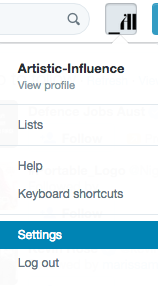
3. On the next page, click “Widgets” on the left hand sidebar as shown in the image below.
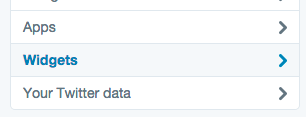
4. Click the “Create new” button located near the top right hand of the page.

5. Click “Create widget”.
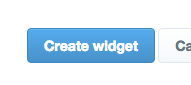
6. On the next page, there will be a small box with code contained within, copy the code inside.

7. Open a new tab or window in your browser and head over the your Tumblr account > Edit Theme section. Once there, scroll down the left hand sidebar till you see the “Twitter Feed Embed Code” section and paste your Twitter embed code in the text field.
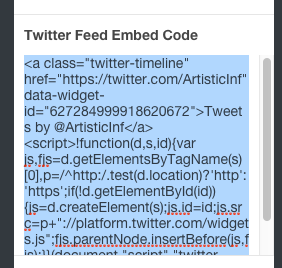
8. Now all you need to do is hit “Save” and you are done !! :D
NOTE: You may not see the Twitter widget in the live preview, if it is not showing in your live preview, save the changes anyway and go directly to your blog in a new window/tab to see if the widget has been properly installed, which it should be. If it hasn’t installed properly, read over the steps to double check you have done everything correctly. If you are still having issues, don't hesitate to drop a ticket and we'll get to you as soon as we can.

